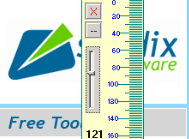AppName : Notepad++
AppType : Text Editor
Homepage: http://notepad-plus-plus.org/
Portable Available: Yes
Background
If you are still using Notepad for quick editing those source files, copying old methods into your new code or for a quick text replace, you are uber out-dated. Notepad++ will instantly upgrade your editing abilities of plain text files into other level.
Instantly after you open the application, you will notice a bunch of information and tools. I will highlight what I use in my day-by-day basis.
Tabs and Status Bar
Yes! I know! What made Firefox so famous.... TABS on a program, imagine you could have multiple document open without taking over of all your taskbar space. Having tabs will help you on doing a special search, the 'Find All...'located under the normal search option, I will talk about this a lil later. Also the tab have an visible indicator of whether or not the document is saved ( red mark for not saved). About status bar...I know, notepad has that but... you also get a nice little counter of length and total lines besides the normal cursor location.
Save a Copy
How many times you wish to save a backup, so if you screw up, you can go back, but , you don't have a straight forward way of doing it. Instead you have to edit the document, do a save as, and after save it, you need to close it and open the original one... Kinda tricky right? Well Notepad++ have a neat option under File called Save a Copy As which let you save a copy but continue working on the original one... that is SWEET!
Colors for your Language
The Language drop down menu is just amazing, amazing! You opened a .java file, but all you see is black and white? Go to Language and select JAVA... BOOOM!
Notepad++ will give color to the method names, variables.... the perfect text editor that fits to your needs. Sometimes the program just recognize the file and auto set it. Super cool!
Plugins->Compare
I use the built in diff of tortoise for my source control comparison (will have a separate analysis on that super tool also), but the compare tool in this app is just awesome. If you need to do a complex merge of source file and you want to be 200% source you are doing it right, you need to try this compare plugin.
Find what? Find All!
Ok find is a simple tool, yet a powerful one, all developers should know that at the moment of defining algorithms or simple using an editor to find something. Check out the search window:
Check it out! Sexy, isn't it? There are various neat options yo choose, but when I am looking for something in multiple files, I aim for Find All in All Opened Documents. What does that do? Well, it performs neat magic trick which present a little report of all occurrences of what you are looking for and if you double click on the item, it will automatically transport you to that document's location.
Notepad++ is a simple yet powerful tool for text editor. If you are still using notepad, the upgrade is a must. If you are using another editor, I recommend you to try this one. Notepad++ is one of those tools that it never hurts to have it.